“Why do people love VTubing? It’s perfect for those who want to keep their real identity hidden but still connect with an audience.”

Have you ever watched a live streamer who doesn’t show their face but instead uses an animated character that moves and reacts in real time? Welcome to the world of VTubers (Virtual YouTubers), where streamers swap out webcams for virtual avatars.
This approach offers a lot of creative freedom. You can transform into anything from an anime-style character to a talking robot, allowing you to engage with your audience in ways that wouldn’t be possible with a traditional webcam setup.
The best part? You don’t need a lot of technical skills to get started. Let’s walk through how you can create and bring your VTuber avatar to life.
What is a VTuber?
A VTuber is basically an online content creator or streamer who uses a virtual avatar instead of their real face. These avatars, often inspired by anime or cartoon styles, are designed to move, talk, and express emotions in real-time, making them a unique way to connect with an audience. Some VTubers choose this path for privacy reasons, while others simply love the creativity and performance aspect that comes with embodying a virtual character.
The avatars come in two main types:
- 2D (Live2D) avatars: These are flat, anime-style characters that move in response to your actions.
- 3D avatars: Fully-rendered characters that can move and interact in three-dimensional space.
Building Your VTuber Avatar
Your first big decision is whether you want a 2D or 3D avatar. Each comes with its own style and level of complexity.
- Live2D avatars are great for that traditional anime look. They’re flat, but still come to life through layers of animations (like blinking, talking, or hair moving). You can use programs like VTube Studio, Animaze or Cubism Live2D to animate them.

- 3D avatars give you more movement and freedom since they can rotate and interact in 3D space. For these, a program like VRoid Studio is commonly used.
Whichever option you choose, you can either create the avatar yourself (if you’re artistically inclined) or commission a professional to make it for you. There are plenty of artists out there who specialize in VTuber avatar design if you want a custom look.
Platforms where you can find artists: Fiverr, DeviantArt and ArtStation.
Bringing Your Avatar to Life: Motion Tracking
Once you’ve designed or acquired your avatar, it’s time to bring it to life with motion tracking. This is where the tech magic happens — your avatar will mirror your real-life facial expressions, head movements, and even lip-sync your speech. Most VTubers do this using either a webcam or an iPhone with FaceID, which provides high-accuracy tracking.
Here are some of the popular tools you’ll use:
- VTube Studio (for 2D avatars)
- VSeeFace or Luppet (for 3D avatars)
- Animaze (supports both 2D and 3D avatars)
The software tracks things like:
- Facial expressions: smiling, frowning, blinking, etc.
- Head movements: nodding, shaking, or tilting your head.
- Lip-sync: Your avatar will move its lips in sync with your voice.
For more advanced setups, some VTubers use VR headsets or Leap Motion controllers to track hand gestures or full-body movement. But for beginners, a simple webcam setup works perfectly fine.

Streaming with Your VTuber Avatar
To stream with your avatar, you’ll use a software like OBS Studio (Open Broadcaster Software), which captures your avatar from the motion-tracking software and streams it to platforms like Twitch, YouTube, or Discord.
How to Set Up OBS Studio
Here’s a simple step-by-step guide to set up your VTuber avatar for live streaming:
- Download and install OBS Studio: It’s free, open-source software used by most streamers.
- Open your motion tracking software: Whether you’re using VTube Studio, Animaze, or something else, open it first to get your avatar moving.
- Add your avatar to OBS: In OBS Studio, create a new “scene,” then add your avatar’s window as a source (you’ll find this under “Window Capture”).
- Adjust your avatar’s position: Resize and position the avatar on your screen so it looks good on stream. Most VTubers place their avatar in a corner or side of the screen to avoid covering too much of the game or content they’re sharing.
- Test everything: Before going live, do a quick check to make sure your voice, avatar, and stream are all syncing properly.
Once everything is set up, it’s time to start interacting with your viewers through your virtual character! You can control the avatar’s movements and reactions through the motion-tracking software while engaging with chat or sharing your screen.
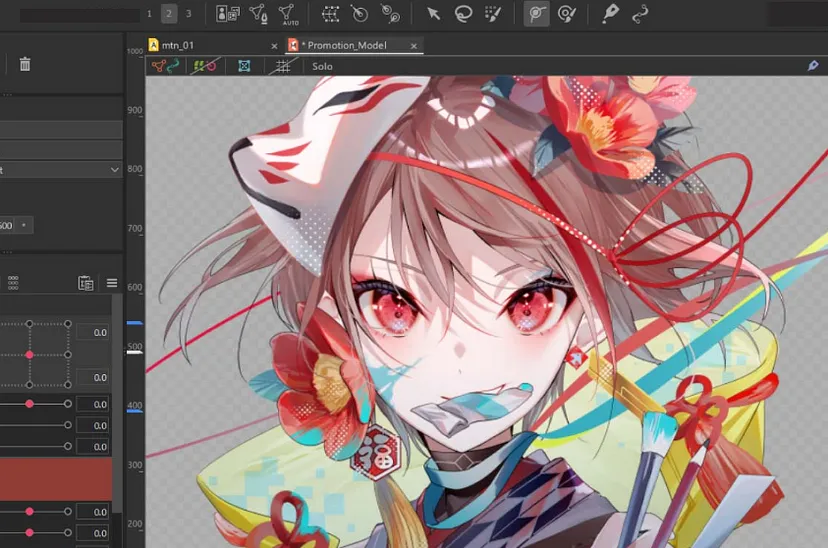
Leave a Reply